This tut was written May 28th, 2024 for those with a basic knowledge of psp.
I am using an awesome tube ©Alicia Mujica
The tube is called Azure
You need a license to use this tube, please do not use without a license
I could no longer find this tube at her store, but you can check out
her store for all her other tubes HERE
Drop shadow is V -2 H -4, 35, 10, Black or use what you prefer.
Let's get started
*Remember to add your drop shadow as you go along*
Open a new image 800 x 800, paste paper 12, apply your mask.
Paste element 8 on the left, duplicate, mirror.
Paste element 20, click inside with the magic wand, paste paper 12,
invert, delete.
Resize element 62 to 75%, paste on the left, duplicate, move to the right,
drop shadow at 35.
Paste element 7, resize larger to 105%.
Paste element 9.
Paste element 48 at the bottom.
Paste element 40 at the top, give it a white background.
Resize the tube to 30%, paste below the log and wordart.
Resize element 27 to 40%, paste at the bottom left, duplicate, move to the right.
Paste element 60 below the tube layer.
Paste element 42 on the mask layer on the upper right, erase the bottom,
duplicate, move to the left below frame.
Resize element 57 to 50%, paste on the bottom right below the splatter,
duplicate, mirror.
Resize element 52 to 40%, paste on the bottom left below the log.
Resize element 39 to 25%, paste by drink.
Paste element 61 at the bottom, duplicate, merge down.
Resize element 34 to 30%, paste at the bottom below the logs.
Resize element 70 to 75%, paste on the left, free rotate to the left at 20,
erase the bottom part over the greenery.
Resize element 47 to 50%, paste on the sign.
Resize element 64 to 85%, paste above the sign at the bottom,
duplicate, move to top below the wordart, erase some of the shell and
stars.
Resize element 6 to 35%, paste at the bottom by the book.
Resize element 41 to 25%, paste at the bottom right.
Add any other elements you like, once happy, add your name
and copyright.
Crop your tag to be sure no stray shadows or lines or on the edges.
That's it
Hope you enjoyed doing my tut.
Tag for Emma

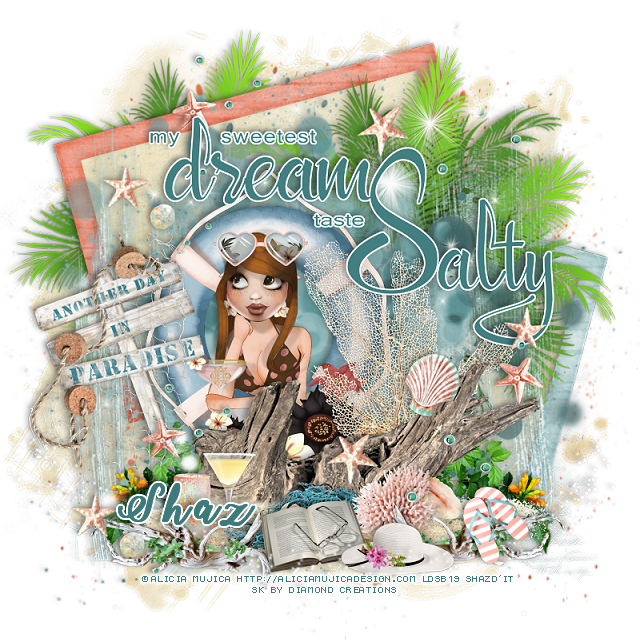
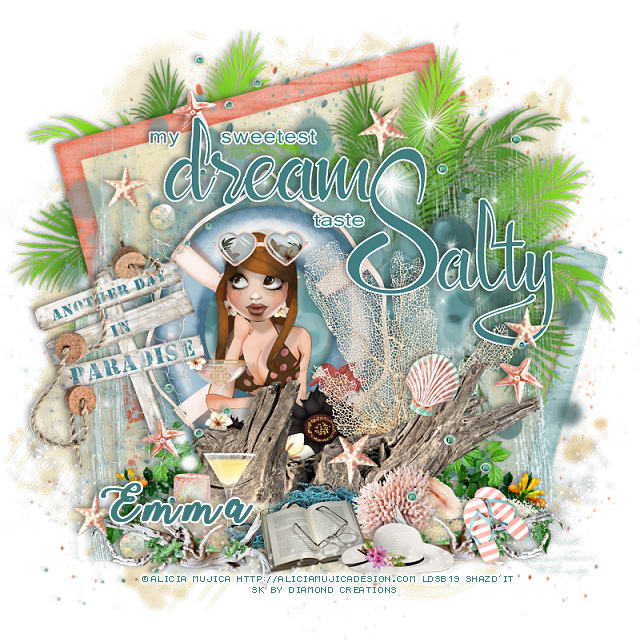
Thank you so much for this awesome tutorial and gorgeous tag ♥
ReplyDelete