This tut was written June 23rd, 2024 for those with a basic knowledge of psp.
I am using the Awesome Al generated tube by Charmed Designs
The tube is included in the kit
I was asked to do a Timeline Set Tutorial so here is my try
Read the TOU on how to credit your tags
Drop shadow as you go is V -2 H 4, 50, 10, or use what you prefer.
Let's get started
*Remember to add your drop shadow as you go along*
For the Timeline, open a new image 941 x 348
Paste paper 6, stretch to fit with your Pick tool, then crop your
timeline.
Go to Adjust, Blur, Motion Blur, first number on 272, strength 100,
then change the 272 to 95.
Then go to Effects, Texture Effects, Texture
Canvas fine, 2, 10, 2, 0 (Use whatever texture you prefer)
315, 50, 30
Color on white.
Resize element 31 to 85%, paste on the right, duplicate, mirror, duplicate
bot, move each one to the opposite sides beneath.
Change the blend mode on the outside left and right one to Screen.
Merge all layers together now, add the Texture again.
Resize element 18 to 75%, paste on the right.
Resize element 10 to 75%, paste on the left.
Resize element 44 to 55%, mirror, paste below the horse barn.
Resize element 1 to 45%, paste above the Saloon.
Resize element 12 to 45%, paste on the bottom right, duplicate, mirror.
Resize element 2 to 30%, paste on the right below the crate, duplicate, mirror.
Resize element 5 to 25%, paste at the bottom being on the top layer, duplicate, mirror,
duplicate a couple more times, move to the center more, duplicate one and
move up behind the saloon.
Resize element 24 to 30%, paste on the saloon.
Resize element 46 to 30%, paste at the bottom between the flowers.
Resize element 21 to 30%, paste at the bottom below the flowers.
Resize element 7 to 35%, paste below the tube behind the goat, duplicate,
mirror, move to the right of the tube.
Resize element 16 to 25%, paste on the left below the wheel.
Resize element 3 to 25%, mirror, paste on the bottom left.
Resize element 11 to 25%, paste at the bottom right.
Resize element 27 to 20%, paste on the bottom right.
Paste element 75 on the bottom layer behind the horse barn, duplicate, move to the
right below the Saloon.
Once happy, merge together and add a border of choice.
On Facebook timelines you do not add the www or https or com on your tags
Add the name of the store or person and your license.
For the Avatar
Size is 400 x 400
Just copy what you want and add the same frame.
For the tag, open a new image 800 x 800, paste paper 4, apply your mask.
Paste element 10 on the upper left.
Resize element 44 to 90%, paste on the right below the horse barn.
Resize element 1 to 40%, paste to the right above the horse barn.
Resize element 12 to 60%, paste at the bottom right, duplicate, mirror.
Resize element 2 to 40%, paste at the bottom left, duplicate, mirror.
Resize element 5 to 30%, paste at the bottom left, duplicate, mirror, duplicate
a couple more time, move to the center more.
Resize element 7 to 40%, paste behind the tube on the left.
Resize element 3 to 35%, mirror, paste at the bottom left.
Resize element 46 to 40%, paste at the bottom above the tube.
Resize element 45 to 35%, paste behind the wheel, duplicate, move over more.
Resize element 16 to 30%, paste between the flowers.
Resize element 11 to 30%, paste at the bottom.
Resize element 9 to 35%, paste at the bottom right.
Resize element 24 to 35%, paste on the right.
Paste element 75 at the upper left behind the horse barn, duplicate,
move down on the left, duplicate, mirror.
Add any other elements that you would like, make it your own.
Always readjust your mask and elements how you like them before you
merge your tag, resize, sharpen.
Crop your tag to be sure no shadows or lines are on the edges.
Then add your copyright and name.
That's it
Hope you enjoyed doing my tut




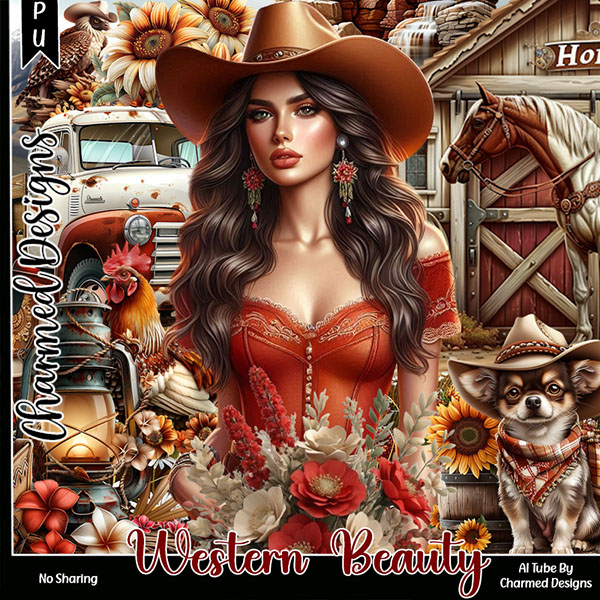
No comments:
Post a Comment