This tut was written March 26th, 2024 for those with a basic knowledge of psp.
AI generated tube and kit by Niekske
The tubes are included in the kit
Read the TOU on how to credit your tags
Drop shadow is V -2 H 4, 40, 10, color Black or use what you prefer.
Let's get started
*Remember to add your drop shadow as you go along*
Open a new image 800 x 800, paste paper 2, apply your mask, move to
the right, duplicate, mirror.
Resize element 36 to 35%, paste.
Resize element 65 to 15%, paste.
Resize element 8 to 25%, paste below the sign on the left, duplicate,
move above the sign, erase the right part of the flowers.
Resize element 50 to 35%, mirror, paste behind the sign.
Resize element 8 to 35%, paste on the left on the mask layer, duplicate, mirror.
Resize your tube to 13%, paste on the right above the sign.
Resize element 2 to 20%, mirror, paste behind the tube.
Resize element 23 to 10%, paste at the bottom behind the tube, duplicate,
move over more to the right.
Resize element 41 to 5%, paste at the bottom above the tube.
Resize element 13 to 8%, paste at the bottom.
Resize element 9 to 12%, paste at the bottom left above the van.
Resize element 4 to 10%, paste at the bottom right above the back pack,
erase the strap.
Resize element 11 to 10%, paste at the bottom.
Resize element 28 to 15%, free rotate to the left at 15, paste on the bottom right.
Resize element 22 to 15%, paste on the right below the van behind the the tube.
Resize element 20 to 5%, paste at the bottom.
Resize element 49 to 6%, paste at the bottom left.
Resize element 62 to 6%, paste at the bottom.
Add any other elements that you would like, make it your own.
Always readjust your mask and elements how you like them before you
merge your tag, resize, sharpen.
Crop your tag to be sure no shadows or lines are on the edges.
Then add your copyright and name.
That's it
Hope you enjoyed doing my tut.


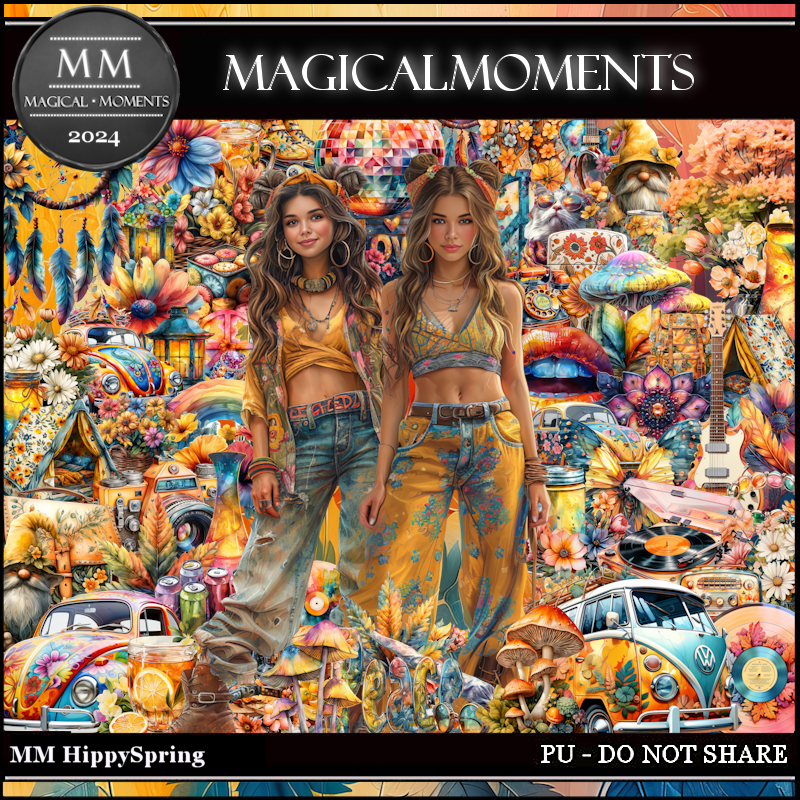
No comments:
Post a Comment