This tut was written November 12thth, 2024 for those with a basic knowledge of psp.
I am using the beautiful tube ©Goldwasser
The tube is included in the kit
Read the TOU on how to credit your tags
I used PSP2020...but any of them should work.
Drop shadow as you go is V -2 H -4, 40, 10, or use what you prefer
Let's get started
*Remember to add your drop shadow as you go along*
Open a new image 800 x 800, paste paper 23, apply your mask,
move to the left, duplicate, mirror.
Resize element 107 to 90%, paste.
Paste element 113 below the house to the left, duplicate, mirror.
Resize element 116 to 40%, paste at the bottom above the house.
Resize element 92 to 50%, paste at the bottom left.
Resize the tube to 60%, paste above the wheel.
Resize element 118 to 35%, paste at the bottom above the tube.
Resize element 20 to 50%, paste on the bottom left.
Resize element 37 to 45%, paste at the bottom.
Resize element 38 to 25%, paste on the bottom left.
Resize element 42 to 30%, paste at the bottom.
Paste element 77 below the tree on the right, duplicate, mirror.
Resize element 61 to 25%, paste at the bottom right.
Resize element 67 to 30%, paste at the bottom left.
Resize element 122 to 50%, paste on the right below the house, duplicate, mirror.
Resize element 41 to 40%, paste on the bottom right above the chair.
Add any other elements that you would like, make it your own.
Always readjust your mask and elements how you like them before you
merge your tag, resize, sharpen.
Crop your tag to be sure no shadows or lines are on the edges.
Then add your copyright and name.
That's it
Hope you enjoyed doing my tut
Karin tag


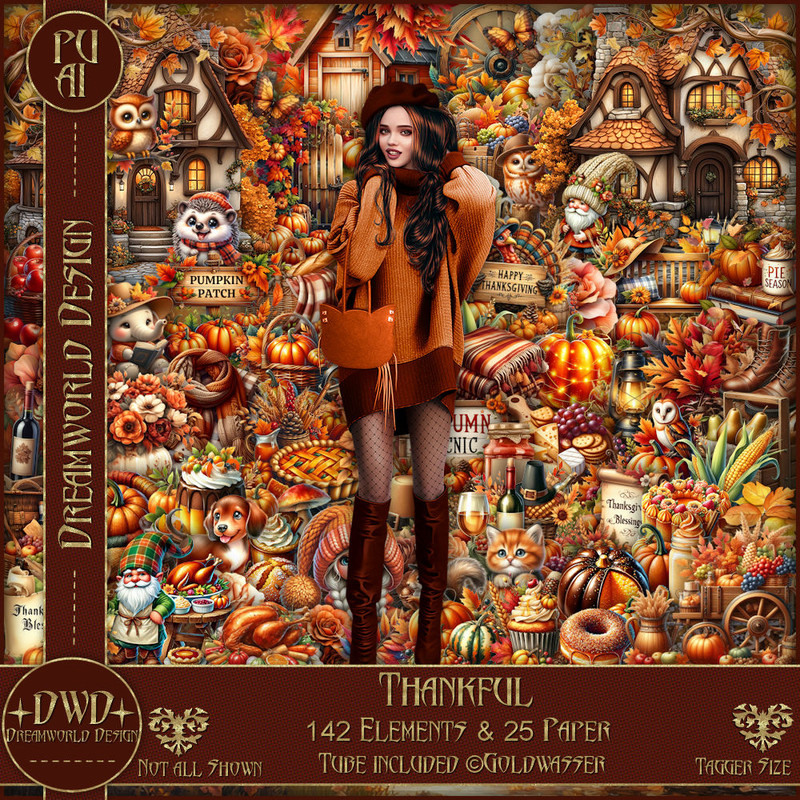

Hi Sharon. I really enjoyed doing this tutorial. Thanks so much. ♥
ReplyDeleteHi Gail, glad you liked doing this tutorial thank you ♥
Delete