This tut was written Oct 19th, 2019, for those with a basic knowledge of psp.
I am using the awesome tube by artist Goldwasser
Tube is called "Gretel"
You need a license to use this art, please do not use without a license.
Drop shadow is usually V-2 H-2 Black, 50, 5, use what you prefer.
Let's get started
*Remember to add your drop shadow as you go along*
Open the template, hold the shift key and hit the letter d to duplicate,
closed the original.
Go to Image, Canvas size and make it 800 x 800, can always resize later.
closed the original.
Go to Image, Canvas size and make it 800 x 800, can always resize later.
Paste paper 10, apply your mask, delete, merge group, move to the
bottom layer.
Starting at the bottom on the template, select all on layer 1, float, defloat,
paste paper 15, invert, delete and delete the template layer on each one as you go
along.
Go to Effects, 3D Effects, Inner bevel with these settings.
Bevel 2 Shape, Width 2
2, 5, 0, 24
Color white, 315, 50, 30
Merge layer 3 down with layer 2, select all, float, defloat, paste paper 14,
invert, delete, apply the same bevel settings as before.
On layer 4 paste element 75 and resize to 70%, delete the template layer.
Select layer 5, paste paper 1, move it up some, invert, delete, select none.
Same bevel settings as before.
Paste paper 11 on layer 6, invert, delete.
Merge layer 8 down with layer 7, paste paper 12, invert, delete,
resize your tube to 70%, paste on one side, duplicate, mirror, delete select none.
Change the blend mode to Screen.
Same bevel settings on the papers and your tubes.
Select layer 9, paste paper 13, invert, delete, same bevel settings.
Layer 10, paste paper 4, invert, delete, same bevel settings again.
Change the color of the dotted circle to a color of choice.
Resize your tube to 30%, paste to the right.
Resize element 24 to 50%, paste below the tube on the left.
Resize element 51 to 65%, paste at the bottom left below the wheel, duplicate,
mirror.
Resize element 66 to 25%, apply Mura Meister Copies-Encircle, first
number on 18, move below the circle part of the template on one side, duplicate,
mirror, adjust.
Resize element 55 to 40%, paste on the lower right above the tube.
Resize element 28 to 25%, paste on the left below the wheel, duplicate, mirror,
adjust on the right behind the wheel barrel.
Resize element 41 to 25%, paste at the lower right above the wheel barrel.
Resize element 19 to 15%, paste at the lower right by the basket.
Resize element 14 to 25%, paste on the left.
Resize element 1 to 10%, paste on the left above the birdhouse, duplicate, mirror.
Resize element 92 to 30%, free rotate to the right at 25 degrees, paste on the
lower right behind the mushrooms.
Resize element 18 to 20%, paste at the bottom above the wheel barrel,
duplicate, move to the right.
Resize element 36 to 30%, paste at the lower left.
Resize element 65 to 40$, free rotate to the left at 25 degrees, paste below the birdhouse
on the left, duplicate, mirror, move below the clipboard.
Resize element 61 to 15%, paste at the bottom being on the top layer, duplicate,
mirror, move to the left.
Resize element 30 to 50%, paste on the left below the wheel layer.
Resize element 90 to 45%, free rotate to the left at 20 degrees, paste on the circle on the
upper left, duplicate, mirror.
Resize element 63 to 15%, paste at the lower right above the mushrooms,
duplicate, move to the left by the lantern.
bottom layer.
Starting at the bottom on the template, select all on layer 1, float, defloat,
paste paper 15, invert, delete and delete the template layer on each one as you go
along.
Go to Effects, 3D Effects, Inner bevel with these settings.
Bevel 2 Shape, Width 2
2, 5, 0, 24
Color white, 315, 50, 30
Merge layer 3 down with layer 2, select all, float, defloat, paste paper 14,
invert, delete, apply the same bevel settings as before.
On layer 4 paste element 75 and resize to 70%, delete the template layer.
Select layer 5, paste paper 1, move it up some, invert, delete, select none.
Same bevel settings as before.
Paste paper 11 on layer 6, invert, delete.
Merge layer 8 down with layer 7, paste paper 12, invert, delete,
resize your tube to 70%, paste on one side, duplicate, mirror, delete select none.
Change the blend mode to Screen.
Same bevel settings on the papers and your tubes.
Select layer 9, paste paper 13, invert, delete, same bevel settings.
Layer 10, paste paper 4, invert, delete, same bevel settings again.
Change the color of the dotted circle to a color of choice.
Resize your tube to 30%, paste to the right.
Resize element 24 to 50%, paste below the tube on the left.
Resize element 51 to 65%, paste at the bottom left below the wheel, duplicate,
mirror.
Resize element 66 to 25%, apply Mura Meister Copies-Encircle, first
number on 18, move below the circle part of the template on one side, duplicate,
mirror, adjust.
Resize element 55 to 40%, paste on the lower right above the tube.
Resize element 28 to 25%, paste on the left below the wheel, duplicate, mirror,
adjust on the right behind the wheel barrel.
Resize element 41 to 25%, paste at the lower right above the wheel barrel.
Resize element 19 to 15%, paste at the lower right by the basket.
Resize element 14 to 25%, paste on the left.
Resize element 1 to 10%, paste on the left above the birdhouse, duplicate, mirror.
Resize element 92 to 30%, free rotate to the right at 25 degrees, paste on the
lower right behind the mushrooms.
Resize element 18 to 20%, paste at the bottom above the wheel barrel,
duplicate, move to the right.
Resize element 36 to 30%, paste at the lower left.
Resize element 65 to 40$, free rotate to the left at 25 degrees, paste below the birdhouse
on the left, duplicate, mirror, move below the clipboard.
Resize element 61 to 15%, paste at the bottom being on the top layer, duplicate,
mirror, move to the left.
Resize element 30 to 50%, paste on the left below the wheel layer.
Resize element 90 to 45%, free rotate to the left at 20 degrees, paste on the circle on the
upper left, duplicate, mirror.
Resize element 63 to 15%, paste at the lower right above the mushrooms,
duplicate, move to the left by the lantern.
Add any other elements you would like, make it your own.
Always remember to adjust the elements before merging to get them like you like.
Once happy with your tag, close off any background, crop your tag to make
sure there are no stray edges, merge visible, resize first.
Add your copyrights and name.
That's it
That's it
Hope you enjoyed doing my tut.


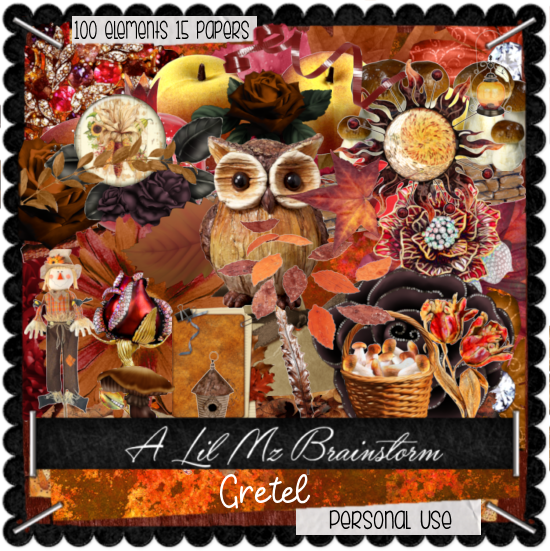
No comments:
Post a Comment